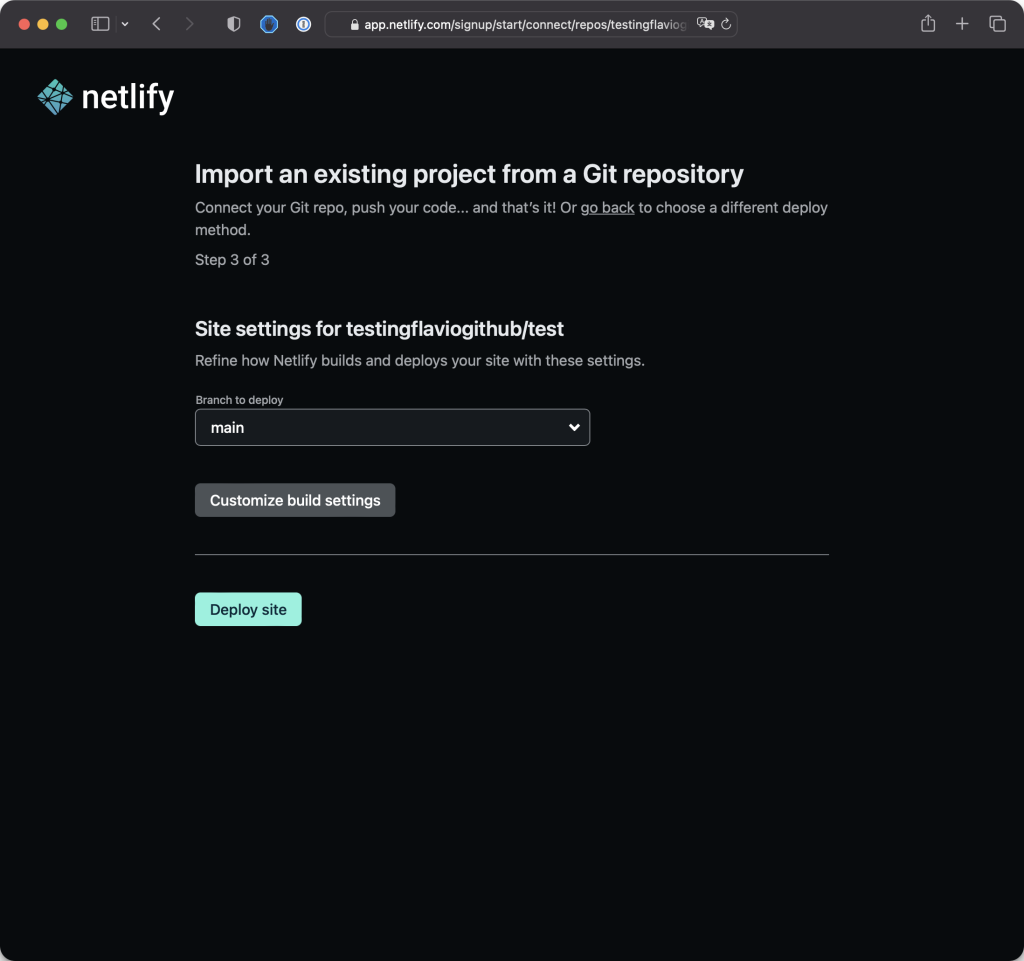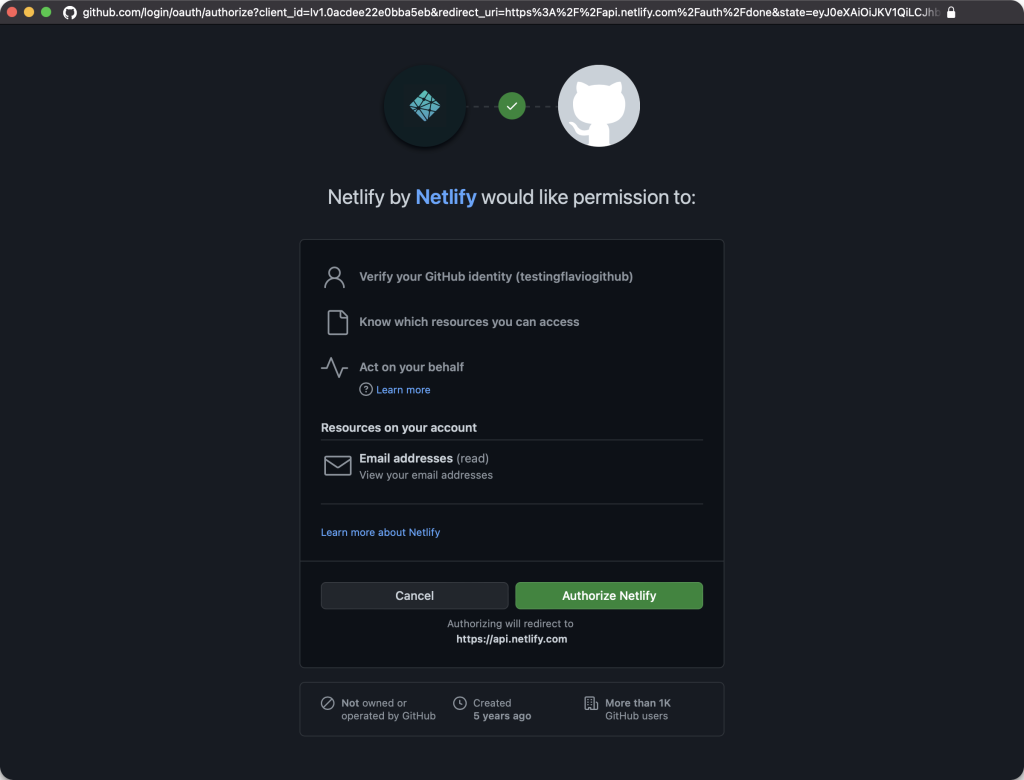HTML, or Hyper Text Markup Language, is the fundamental building block of the World Wide Web. In the early days of the internet, HTML files served as the backbone of web content, stored on centralized servers and accessed by browsers to display information.
Despite its importance, HTML is not a programming language; instead, it is a markup language structured using tags. When creating a basic HTML file, it is conventionally saved with the .html file extension.
In essence, an HTML file contains textual content, such as paragraphs or titles, organized with markup that instructs the browser on how to present the content to the user.
Simple example
<p>A paragraph of text</p>
<ul>
<li>First item</li>
<li>Second item</li>
<li>Third item</li>
</ul>
This HTML snippet says that A paragraph of text is a paragraph. And then we have a list of 3 items.
p stands for paragraph, ul stands for unordered list, and li stands for list item.
For each of them, we have an opening tag (like <p>), the content, and a closing tag (like </p>).
So <opening tag> …content … </closing tag>.
Definition
Now I want to tell you something about HTML you should know.
HTML is not presentational. It’s not concerned with how things look.
Instead, it’s concerned with what things mean.
You don’t tell “make this paragraph red” in HTML.
That’s a presentational aspect.
Conclusion
HTML is just concerned with content.
It just adds some predefined styles here and there, like for example with the list. But that’s it. There’s no customization you can do on how it looks, in HTML.
This will be the job of CSS, but that’s a story for another lesson.